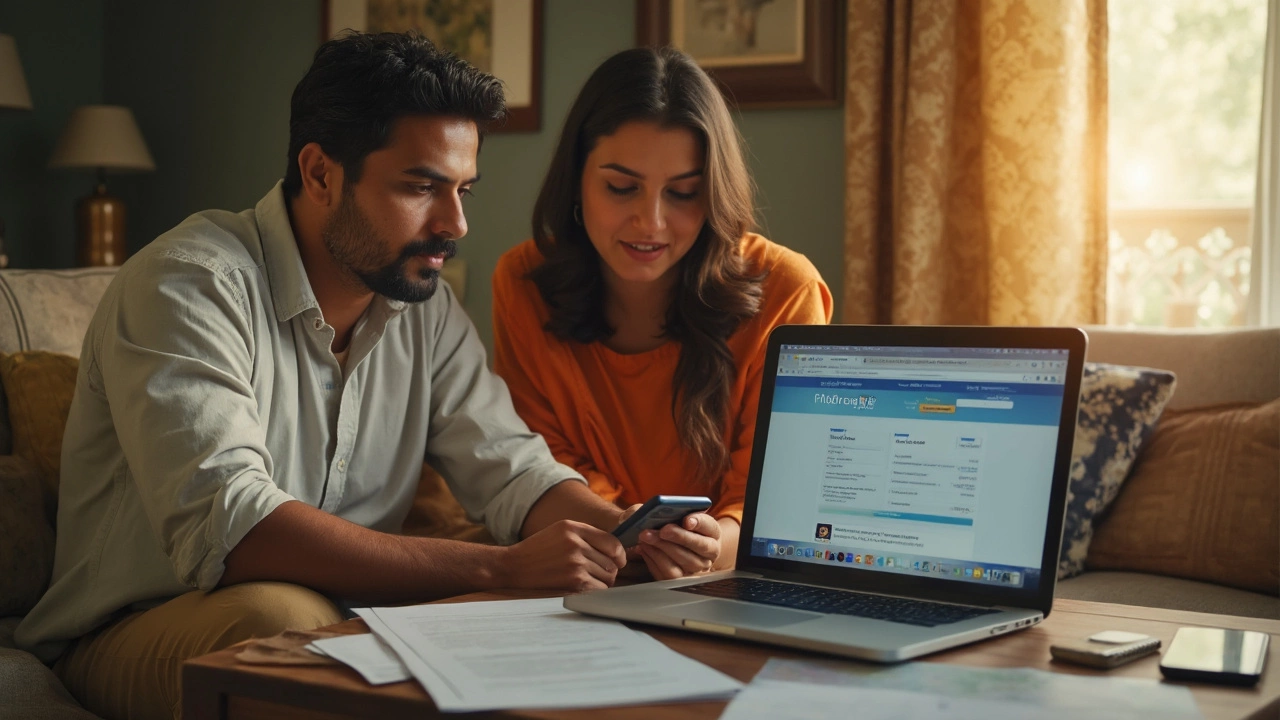
Ever tried activating Indian Overseas Bank net banking and got stuck halfway? You’re not the only one. Lots of people, especially first-timers, end up frustrated because of one missing document or a confusing step on the site. To make things smoother, I’ll break it down to the basics—no jargon, no tech talk.
First off, don’t wait till you need to transfer money in a hurry. The sooner you get your net banking set up, the better. Net banking unlocks a bunch of perks—no more lines at the bank, 24/7 access, and instant bill payments. All you really need is your IOB account number, a registered mobile number (make sure it's the one linked to your bank account), and ideally, a working email address. Having your ATM card on hand will save you an extra step.
Wondering if you have the right account? IOB’s net banking works for savings and current accounts, even joint ones, as long as you’re a main account holder. Kids like my son Keegan keep asking for everything online these days—now, you can handle school fees without ever going to a branch.
- What You Need Before You Start
- Step-by-Step Net Banking Activation
- Troubleshooting Common Problems
- Security Tips You Can't Ignore
- Making the Most of Your IOB Net Banking
What You Need Before You Start
Before you even hit the Indian Overseas Bank website, double check you’ve got all your ducks in a row. Most failed net banking attempts happen because people don’t have the basic stuff ready. You really can’t skip this step.
- Account Number: The most obvious thing, but you’d be surprised how many end up searching emails and files for their IOB account details at the last minute. Keep your passbook handy or any recent bank statement.
- Registered Mobile Number: This is the number connected to your bank account. All your OTPs (one-time passwords) will get sent here. If your number is outdated, you’ll get stuck midway. I suggest sending a “mini statement” SMS beforehand to check if your current number matches.
- ATM/Debit Card: For new sign-ups or first-time activation, the IOB net banking activation form will ask for the last few digits and some card details. If you don’t have a debit card, you’ll need to apply for one—no way around this if you’re registering online.
- Email ID: Not mandatory everywhere but super useful. It makes password resets, alerts, and transaction history way easier. If you haven’t registered an email, you can usually update it at any branch or by using the bank’s SMS process.
- Identification Proof: Banks rarely ask for ID for pure online activation, but when hitting any snags or for in-branch help, have your Aadhaar or PAN card handy. Saves another trip.
Here's a quick list for easy reference:
| Requirement | Why It Matters |
|---|---|
| Account Number | Basic access – without this, nothing moves forward |
| Registered Mobile | Receives OTPs and activation alerts |
| ATM/Debit Card | Needed for verifying and activating online banking |
| Email ID | For alerts, security, recovery, and transaction slips |
| ID Proof | Just in case bank asks during troubleshooting |
Oh, and make sure your account is active, not dormant—transactions in the last six months usually mean you’re good to go. No point setting everything up just to find out your account needs reactivation.
Step-by-Step Net Banking Activation
Let’s break down exactly how to activate your Indian Overseas Bank (IOB) net banking. You don't need to be tech-savvy—just follow these steps and you’ll be up and running.
- Visit the Official IOB Net Banking Page
Go to the official IOB website at iobnet.co.in. Make sure you type the address yourself—don’t trust links from random sites or SMS. It’s safer. - Choose ‘Register Individual’ or ‘Register Corporate’
For most people, you’ll click on ‘Register Individual’. Only use ‘Register Corporate’ if you run a business account. - Fill In the Registration Form
You’ll need your account number, ATM/debit card number, the mobile number linked to your account, and your date of birth or PAN. Double check each field—mistakes cause errors. - Set Your Login Credentials
You’ll be asked to set a login password and sometimes a transaction password. Keep it strong: use a mix of letters, numbers, and symbols. Never share it with anyone. - One-Time Password (OTP) Verification
IOB sends an OTP to your registered mobile. Enter the code to complete this step. If you don’t get the OTP, check your phone’s network and try again. - Submit & Wait for Activation
Once you finish, submit your form. You’ll get an SMS or email (if you registered one) confirming your request. Usually, IOB net banking gets activated in a few hours—sometimes it can take up to 24 hours. - First Time Login
When you get the activation SMS, go back to iobnet.co.in and log in using the User ID and password you set up. Change your passwords if prompted—it’s for your safety.
| Requirement | Description |
|---|---|
| IOB Account Number | Found in your passbook or cheque book |
| Registered Mobile Number | Must match the number linked to your IOB account |
| Debit/ATM Card | Needed for online validation |
| Date of Birth / PAN | Personal ID verification |
Once you finish these steps, you don’t need to visit your branch for most basic issues. If you ever forget your password, you can reset it online using your ATM card or security questions. If you hit a snag—like not getting OTPs, or the page keeps crashing—clear your browser cache and try again from a different device. And yeah, use Chrome or Firefox, it tends to work smoother than old browsers.
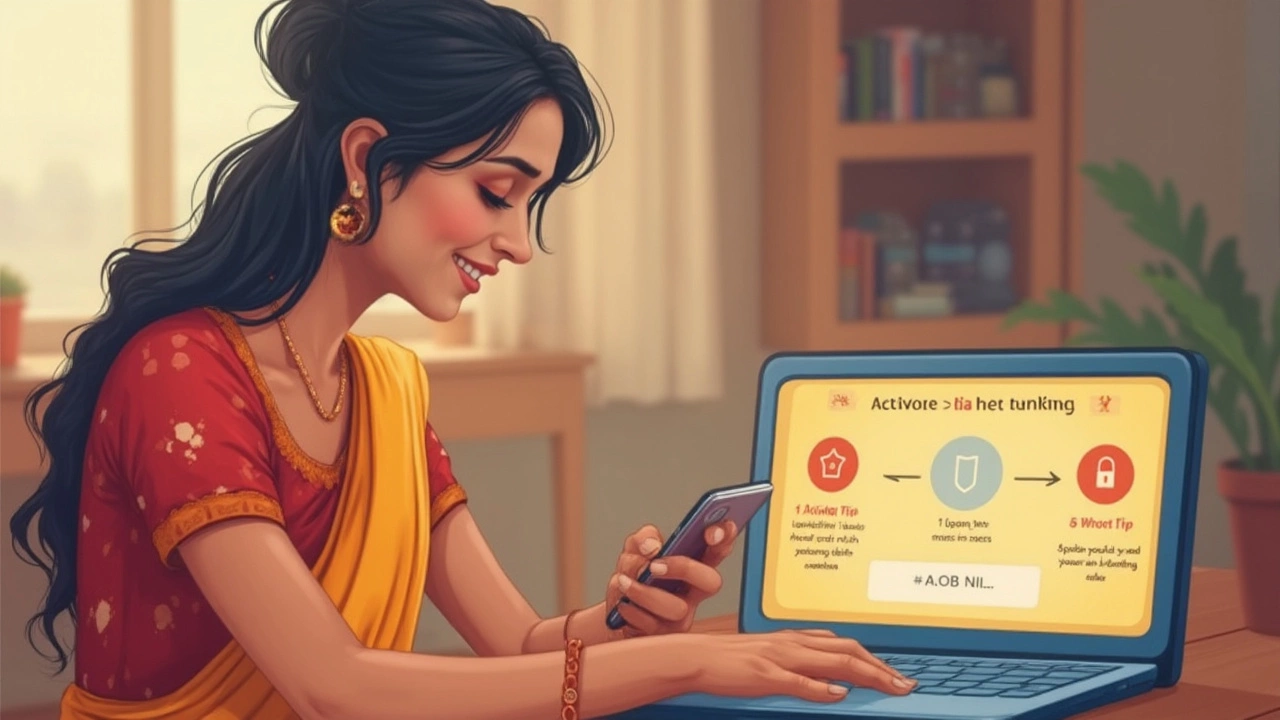
Troubleshooting Common Problems
So, you’ve tried to activate Indian Overseas Bank net banking and you hit a roadblock. That can be seriously annoying. Here are the usual hiccups people face, with fixes that actually work.
- Didn’t get the OTP? Double check if your mobile number is updated in the bank’s records. OTPs usually land within seconds, but sometimes network issues, Do Not Disturb settings, or SIM problems can block them. If it keeps happening, try restarting your phone or pop your SIM into another device.
- Activation link not working? Sometimes the email activation link for your IOB net banking lands in the spam folder or just stops working if it’s not used quickly. These links often expire in around 30 minutes. If that happens, just restart the registration process.
- Login not accepted? After registration, your username and password should work right away, but sometimes the site gets picky. Make sure caps lock is off, there are no spaces, and you’re typing what you set—not what you thought you set. The password is case-sensitive.
- Blocked after wrong password attempts? IOB locks online access after five failed logins. If that happens, use the ‘Forgot Password’ option. If it asks for too much info or you get stuck, call IOB customer care (1800 890 4445) from your registered mobile.
- Browser issues? Some older browsers don’t play nice with the IOB net banking site. Chrome and Edge usually work best. Clear cookies or try using the browser’s Private/Incognito mode if it’s not loading right.
| Common Issue | Quick Fix |
|---|---|
| OTP Not Received | Check mobile network, SIM slot, and bank records |
| Activation Link Expired | Request a new link and check spam folder |
| Login Fails | Re-type credentials, check for case errors |
| Access Blocked | Reset password or call customer care |
| Site Not Loading | Switch browser or clear cache |
If you get stuck on some odd screen or error page, don’t bang your head—take a screenshot. It speeds everything up if you need help from customer care. And if you’re in a real hurry, visiting your branch with your ID and account details can get things solved quickly—they deal with this all day, every day. The key is patience and not giving up after the first failed attempt. If my kid can figure out school portal logins, you can tackle this too.
Security Tips You Can't Ignore
With Indian Overseas Bank net banking, security isn’t just a choice—it’s a must. Scams hit Indian banking customers every day, from fake apps to sketchy phone calls. Last year alone, RBI reported over 13,000 complaints of online banking fraud in India. If you’re using IOB net banking, make these safety steps part of your routine, not just an afterthought.
Here’s what you need to do to keep your account safe:
- Never share your password or OTP: Not even with someone claiming to be from IOB. The bank will never ask for these details over the phone or email.
- Create a strong password: Use at least eight characters. Mix uppercase, lowercase, numbers, and symbols. Avoid obvious picks like your name or birthdate.
- Change your password regularly: Set a calendar reminder—every three months is good practice.
- Check for the lock icon: Always log in from the official IOB site (https://www.iobnet.co.in). Look for the padlock symbol in your browser before typing your details.
- Logout every time: Don’t just close the tab. Click “logout” when you’re done so no one else can jump into your session.
- Avoid using public Wi-Fi: That coffee shop network might not be safe. Wait till you’re back home or use your mobile data to log in.
- Update your mobile and email: If you change your phone or email, tell the bank right away to keep receiving important account alerts.
Not sure if you’re being scammed? Here’s a quick red flag table:
| Red Flag | Action to Take |
|---|---|
| Unfamiliar login alerts | Change your net banking password instantly |
| Suspicious emails/SMS with links | Don't click; forward to IOB's fraud team |
| Phone calls asking for OTPs | Hang up immediately |
Keep an eye on your Indian Overseas Bank account. Check your last login time (it’s on the dashboard). If you spot anything off, call IOB’s helpline right away. A minute of caution beats hours of stress fixing things after a breach.

Making the Most of Your IOB Net Banking
Once you’ve activated Indian Overseas Bank net banking, it’s more than just checking your balance or transferring money. You actually get a bunch of features that can save you both time and hassle every single week.
Wondering what you can really do? Check out these practical ways to use your IOB net banking:
- Instant Money Transfers: Send money to any Indian bank account using NEFT, IMPS, or RTGS. IMPS is great for when you need the cash to show up instantly—even late at night or on weekends.
- Pay Utility Bills: Set up water, electricity, broadband, and phone bill payments all in one place. You can schedule these automatically, so you never miss a due date.
- Recharge Mobile & DTH: Top-up prepaid mobile, DTH, or even metro cards right from your account—no third-party apps needed.
- Open Fixed or Recurring Deposits: Open new FDs or RDs without visiting the branch. You can compare interest rates and set maturity instructions directly from your dashboard.
- Request Chequebook or Account Statement: Forget filling out forms. Order a chequebook and get statements (for the last few months or even the whole year) in just a few clicks.
IOB’s portal also gives you a summary view of all your accounts—savings, current, even loans. If you want to track spending, you can download full statements as PDFs or Excel sheets. Handy for when you’re sorting taxes or school payments (trust me, this makes a big difference when you’re juggling a family budget).
Serious about security? The portal has a feature called ‘track last logins.’ If you spot anything odd, call the bank right away. Also, you can set alerts for transactions above a certain amount—useful if you want to keep an eye on big spends or watch out for fraud.
| Feature | IOB Net Banking Option |
|---|---|
| Transfer Funds Instantly (IMPS) | Available 24/7 |
| Download Account Statements | PDF, Excel (previous months or year) |
| Open FDs & RDs Online | Yes, with comparison tools |
| Bill Payments & Recharges | Directly through the portal |
| Security Alerts & Activity Tracking | Enabled for all users |
One more cool thing—if you forget your login password, you can use the 'Forgot Password' feature to reset it online. You don’t need to visit a branch. Just answer your security questions or enter your registered mobile OTP.
Net banking with IOB isn’t just about basic banking. Take a couple of minutes to explore the dashboard and you’ll save yourself hours every month—plus, you’ll rarely need to visit a branch. That’s a win for anyone, whether you’re running a family, a business, or just don’t have time to spare.



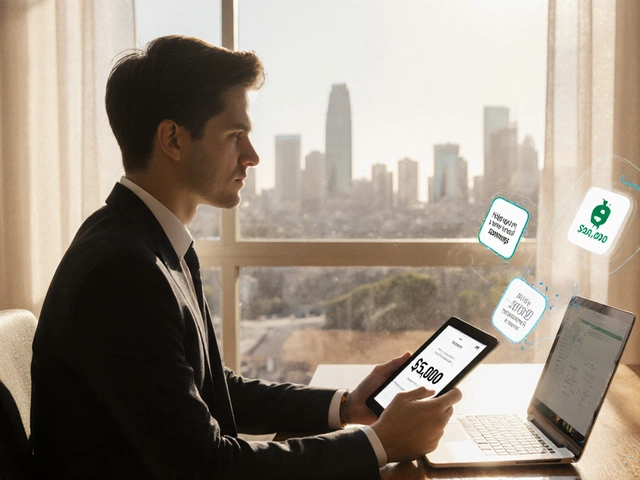

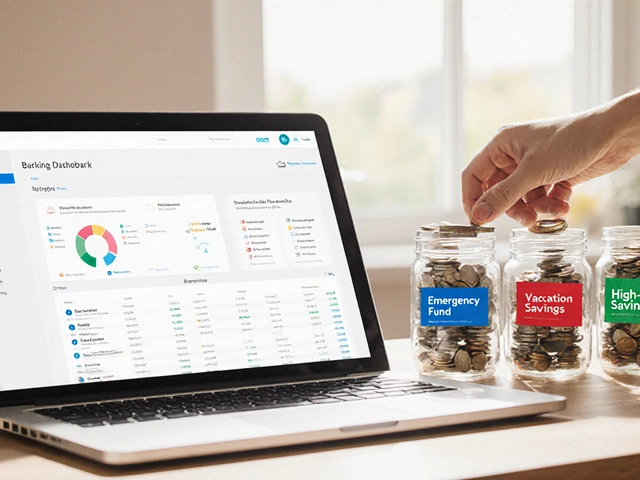
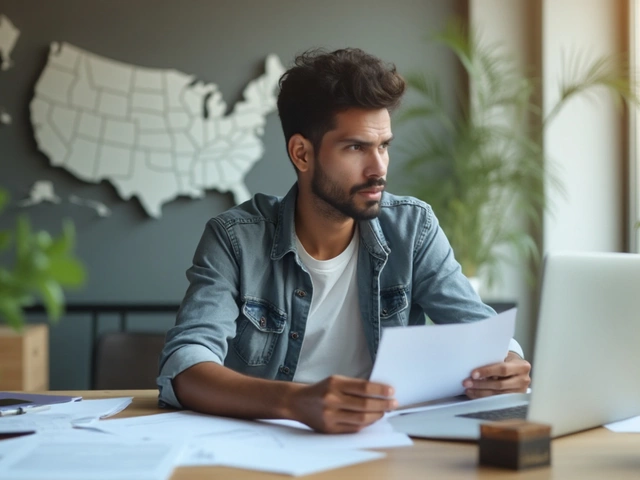

Write a comment